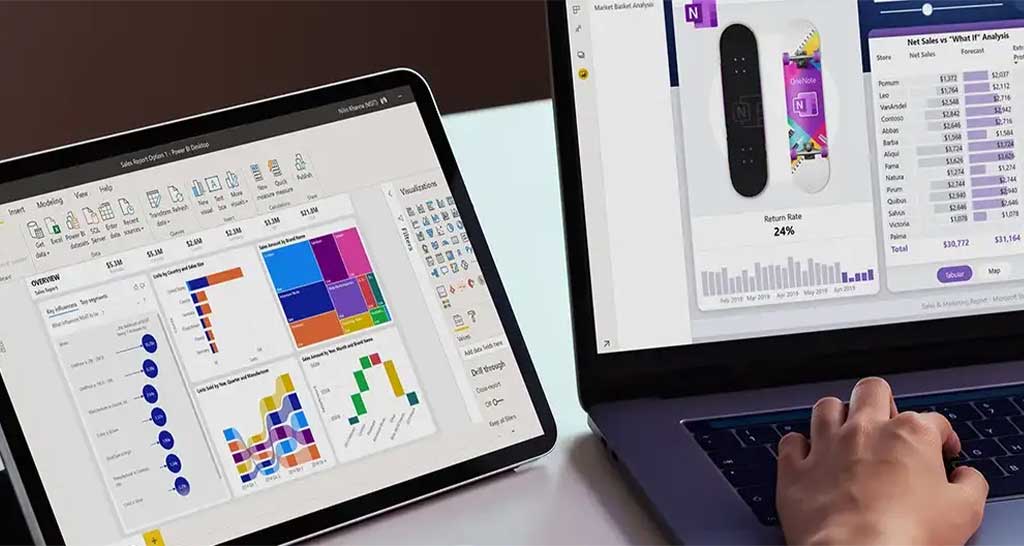Google reviews matter. “Just how much?” you might ask. Well, according to Qualtrics, 93% of users read online reviews before making a purchase. And 72% of these consumers trust a company based on the positive feedback they get.
And while the goal is to get 100% positive reviews, it’s worth noting that negative reviews, though disheartening, are essential for your business. Here are a few reasons why.
- Quick responses to customer complaints could result in more customers.
- Negative reviews can build trust in your brand. Studies show that 95% of shoppers mistrust a company if they find no negative reviews on the site.
- Negative reviews highlight bugs or quality issues, offering your company a chance to improve your products/services.
Remember, while customers appreciate quick responses, how you respond matters. We suggest having a customer response template. Notably, responding to customers requires a strategy.
For this reason, we recommend following these steps to learn how to respond to both positive and negative reviews correctly regardless if it’s for plumbing business marketing or a start up SaaS business.
Did You Know That You Can Embed Google Reviews on Your Website?
There are different ways your business can embed Google reviews on the website. These include:
- Homepage. Your homepage is the first thing users see when they visit your site. Embedding Google reviews is an excellent way to pick their interest. We suggest using code to ensure only the positive reviews appear here.
- Header. Displaying reviews on your website header is another excellent way to catch users’ attention.
- Slider. Consider adding a slider on your products page, as it could increase conversions. Ensure these reviews are product-specific to help address shoppers’ concerns.
- Widget. A sidebar widget is a strategic way to motivate customers to stay on your page longer and ultimately buy your products.
Benefits of Embedding Google Reviews on Your Website
Here are a few reasons why embedding Google reviews on your website is suitable for your business.
Social proof
Customers rely on social proof before clicking that “submit” button. Remember, even when a shopper is on the last purchase step, they tend to look at other vendors to ensure they get the best deal possible.
Therefore, including Google reviews on the product page can help clear doubts and increase the likelihood of shoppers purchasing your products.
Add credibility
Google reviews are a show of transparency. Plus, having authentic customer comments, both positive and negative, helps build trust and brand loyalty.
Improved conversions
From improved reputation to increased dwell time on your website, the aftereffects shall be better conversions and brand loyalty.
High SEO
As a business owner, SEO ranking matters. Adding a widget to your website increases the chances of more extended user visits, better conversions, and ultimately a higher ranking on search engines.
How To Embed Google Reviews on Your Website To Boost Conversions
Here’s how to embed Google reviews on your website for free.
Step 1: Create a SocialProofed widget
- Sign up at SocialProofed,
- Click the Google reviews menu and select “create a new widget,”
- Select a template,
- Enter business address,
- Customize widget. Here you get to play around with four customization tabs. You get to add filters, select color schemes, and review text and card layout
- Go to the “my widgets” section and select “add to website,”
Step 2: Embed Google reviews on CMS platforms
1. HTML
- Log into your HTML account
- Click the page where you wish to set the Google reviews widget
- Copy the embed code and paste it into the backend
2. WordPress
- Sign in to your WordPress account
- Go to the webpage that you want to embed and copy
- Select the visual and text button
- Choose text option
- Paste the code
- Select update and voila! You have the reviews on the site
3. Wix
- Sign in to your Wix account
- Select the “+” sign
- Select the “more” button
- Paste and save the code
4. Squarespace
- Log into your Squarespace and choose the edit option
- Choose the </> popup and copy
- Paste the code and select done
5. Jimdo
- Log in and select the add element button
- Choose the “more elements” option
- Select either the widget or HTML button
- Copy and paste code on the page you wish to embed
- Finish by clicking the save option
6. Shopify
- Sign in to your account
- Select the sales channel menu, then choose the online store button
- Click the drop-down arrow and choose themes
- Select the action option
- Click edit code
- Identify the page where you wish to embed Google reviews
- Copy, and paste the code, then click save
It would also help if you installed a plugin to ensure your Google reviews are up-to-date. The process is straightforward. For instance, to do it on WordPress, you need to go to the directory then link it to the Google My Business account.
Related Posts