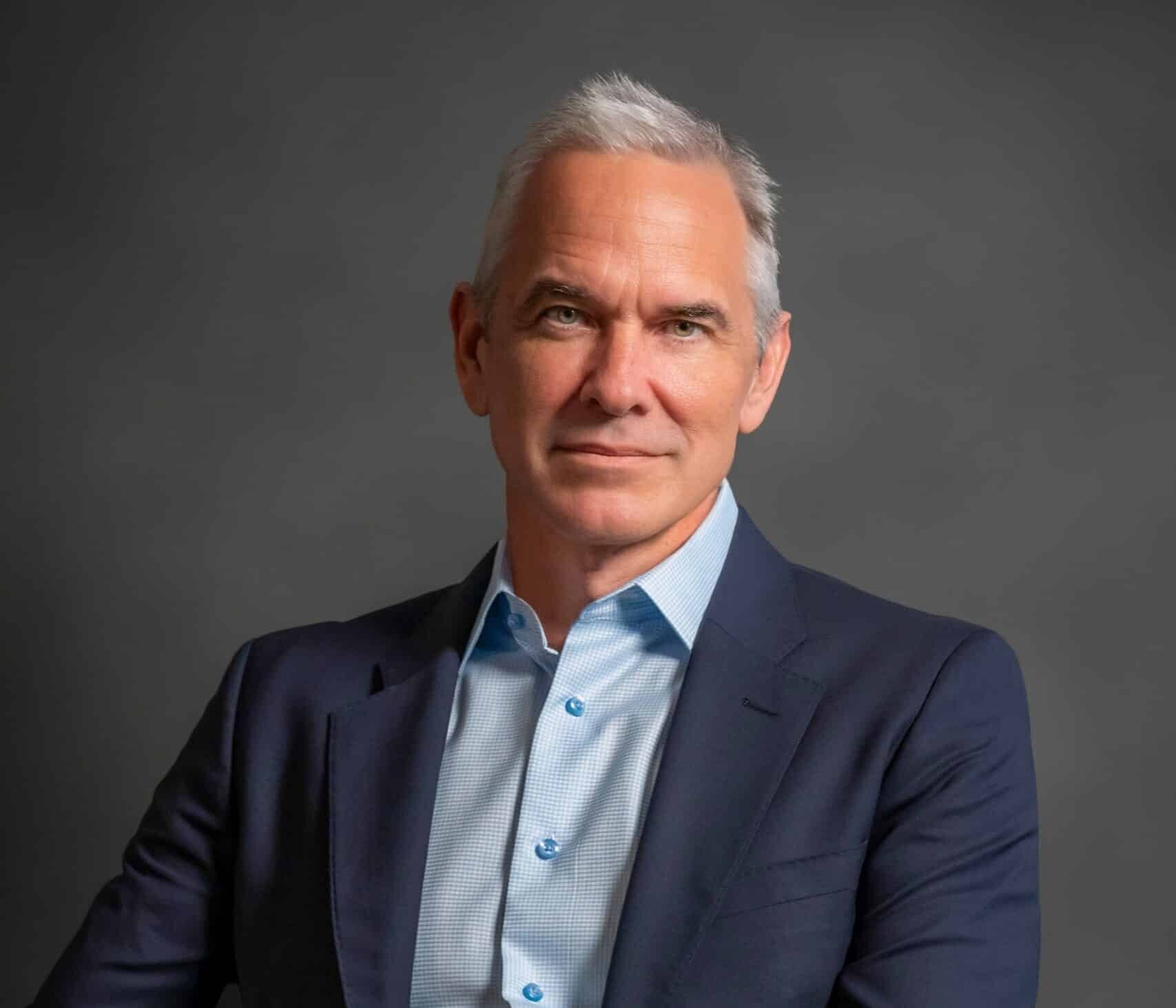PDF (Portable Document Format) files have become an indispensable part of modern business and academic communication due to their versatility and platform-independent nature. Whether you need to edit, annotate, collaborate, or secure your documents, mastering PDF editing techniques is crucial. This guide will take you through essential tools, basic editing techniques, advanced functionalities, and time-saving tips to become a proficient PDF editor.
1. Essential Tools for PDF Editing
Overview of Popular PDF Editing Software and Applications
Numerous PDF editing tools are available online, including Adobe Acrobat, Lumin, Nitro Pro, and PDFelement. Free alternatives like Adobe Acrobat Reader, Foxit Reader, or Sumatra PDF offer basic PDF annotations.
Consider the pricing models, ranging from free versions with limited features to premium editions with comprehensive capabilities, when choosing software that fits your needs and is compatible across devices and operating systems.
Features and Functionalities for Efficient PDF Editing
A robust PDF editor offers a wide range of efficient document manipulation features. Aside from basic text and image editing, look for advanced functions like OCR for scanned PDFs and text extraction from images.
Annotation tools enhance collaboration, allowing you to add comments, highlights, shapes, and stamps for streamlined reviews and increased productivity.
Ensure interactive PDF forms stay up-to-date and user-friendly with form field editing capabilities.
Opt for a PDF editor online with batch processing features to apply edits to multiple files simultaneously, saving time when handling large document sets.
2. Basic PDF Editing Techniques
Editing Text and Fonts in PDF Documents
Editing text within a PDF is essential for correcting typos, updating information, or customizing content. PDF editors with a text editing feature allow you to select, modify, and format text seamlessly. Additionally, they provide font options to maintain the document’s visual consistency.
To make text edits, select the text block, and a text box will appear in the editor. Modify font type, size, color, and alignment to match the existing document’s style.
Inserting, Deleting, and Rearranging Pages
Managing the structure of a PDF document becomes effortless with the ability to insert, delete, or rearrange pages. This feature is particularly useful when combining multiple PDF files into one cohesive document or removing unnecessary pages from an existing file.
To insert pages from another PDF, simply open both files in the editor and drag the pages from one document to the other. Deleting pages is as easy as selecting them and pressing the delete key.
Rearranging pages involves dragging and dropping them to the desired position within the document. This feature is especially useful when organizing reports, presentations, or books.
Adding and Modifying Images and Graphics
A comprehensive PDF editor enhances visual appeal by inserting, resizing, and adjusting images and graphics. To add an image, use the “Add Image” tool or modify existing graphics using selection tools for resizing, rotation, and advanced editing features.
3. Advanced PDF Editing Technique’s
Using Annotations and Comments for Collaboration
Collaboration is made easy through the use of annotations and comments. PDF editors provide tools for adding comments, highlights, sticky notes, and drawing markups. These features foster effective communication and feedback exchange in team projects or peer reviews. You can also get document scanning services for your documents.
To add comments, simply select the text or area you want to annotate and choose the appropriate annotation tool. Your comments will be displayed as notes in the document margins.
Highlighting important text or sections is as simple as selecting the text and using the highlighter tool. This feature draws attention to essential information, making it easier for others to grasp the document’s key points.
Additionally, sticky notes allow you to add longer comments that can be moved and placed anywhere on the page. This feature is useful for providing detailed feedback or explanations.
Finally, drawing markups enable you to underline, strikethrough, or draw shapes on the document, providing visual cues and emphasizing specific content.
Editing Form Fields and Interactive Elements
Advanced PDF editors allow easy modification of form fields, dropdowns, checkboxes, and radio buttons, simplifying form creation and data collection.
Customize the size, position, appearance, and behavior of form fields using editing tools. Tailor dropdowns, checkboxes, and radio buttons to your specific needs.
Ensure accurate data input with form validation options, setting specific formats (e.g., dates, email addresses), and adding error messages for invalid entries.
Redacting Sensitive Information and Ensuring Document Security
To protect sensitive information within PDF documents, redaction tools are indispensable. Redacting permanently removes specific content, ensuring that confidential data remains hidden. Additionally, password protection and encryption options safeguard your PDF files from unauthorized access or data breaches.
To redact sensitive information, select the content to be removed and apply the redaction tool. This feature replaces the selected text or images with black boxes, ensuring that the data is permanently obscured.
Password protection adds an additional layer of security to your PDF files. Set a strong password to prevent unauthorized access to the document. Encryption options, like AES (Advanced Encryption Standard), ensure that the document is unreadable without the correct decryption key.
4. Tips and Tricks for Efficient PDF Editing
Keyboard Shortcuts and Time-Saving Techniques
Mastering keyboard shortcuts can significantly improve your efficiency while editing PDFs. Common shortcuts include copy (Ctrl+C), paste (Ctrl+V), undo (Ctrl+Z), and save (Ctrl+S). Familiarizing yourself with these shortcuts will save time and streamline your editing workflow.
For repetitive tasks, create custom keyboard shortcuts to speed up your editing process further. Most PDF editors allow you to customize shortcuts according to your preferences.
Optimizing Workflows for Productivity
Organizing your PDF editing workflow can boost productivity. Use features like batch processing to apply the same edits to multiple documents simultaneously. Additionally, explore automation options to handle repetitive tasks effortlessly.
Some PDF editors offer actions or macros that allow you to record a sequence of edits and apply them to other documents with a single command. This feature is particularly useful for standardizing formatting or applying watermarking.
Troubleshooting Common Editing Challenges
Despite PDF editors offering powerful tools, challenges may sometimes arise. Use online resources, forums, and FAQs from software developers to troubleshoot common issues effectively.
Fonts or formatting might vary when opening the PDF on another computer. To prevent this, embed fonts or convert text to outlines to maintain consistency across systems.
In conclusion, mastering editing techniques for PDF documents is a valuable skill that enhances your productivity and communication in various professional settings. By using essential tools, basic and advanced editing techniques, and adopting time-saving practices, you can become a proficient PDF editor. Embrace the power of PDF editing and unlock new possibilities for your work and collaborations.
Copyright © 2023 California Business Journal. All Rights Reserved.
Related Posts